Description
Math Challenge
DEMO: https://play.google.com/store/apps/details?id=com.MukeshAppsGames.MathChallenge
Math Challenge game is the best way to challenge your mathematical skills of Addition, Subtraction, Multiplication and Division. With this game you or your children can improve their mathematical skills Easy and fun way to practice Math. Best Educational app to improve Math skills for Kids and Adults. Improve Math Addition, Subtraction, Multiplication, Division and Mixed operations skills.
Five different Game Mode 1. Addition. 2. Subtraction. 3. Multiplication. 4. Division. 5. Mixture.
Math is useful tool for every one every day. No matter how old you are ? Math is very important to calculate price or score . Playing the challenge games will help you learning faster and never forget.
(1) Overview Math Challenge: Features: 1. Math Challenge game is the best way to challenge your mathematical skills 2. Best Educational app to improve Math skills for Kids and Adults. 3. Improve Math Addition, Subtraction, Multiplication, Division and Mixed operations skills. 4. Five different Game Mode 1. Addition. 2. Subtraction. 3. Multiplication. 4. Division. 5. Mixture. 5. Realistic sounds and stunning graphics. (2) Step by Step Here I will describe the basic sequence of steps. Unity: 1. You need unity 2019.3.6f1 this version. Here you can download https://unity3d.com/get-unity/download 2. Unzip the project then click on File -> Open Project. Pick the project and it automatically import to unity. 3. Rename package 4. Set up the banner ad from admob. You can get banner_ad_unit_id from AdMob. 5. Configure Interstitial Ads fron admob. You can get ad_unit_id for interstitial Ads from Admob. 6. Set up the Rewarded ad from admob. You can get Rewarded_ad_unit_id from AdMob. 7. Set up Leaderboard in Google Play Console and get Leaderboard id. 8. Configure in unity editor: Window – > Google Play Games -> Setup – > Android Setup – > Paste Leaderboard id -> Click Setup Button. 9. Enable In App purchase in unity service window. 10. Run App for test. (3) Unity Installation Process 1. Go to Unity’s Download Page and click “Download Installer for Windows or mac”. 2. Open the downloaded installer. 3. Accept the license and terms and click Next. 4. Select the components you would like to be installed with Unity and click “Next”.
(4) Configure application for Android in Unity Process 1. Unzip the project then click on File -> Open Project. Pick the project and it automatically import to unity.
2. Rename the package. Click on File -> Build Settings –> Player Settings -> Other Settings –> Package name
(5) Update the application 1. You need to change following classes for change ads id:
• For admob ads : GoogleMobileAdsDemoScript.cs Change App Id: string appId = “ca-app-pub-3940256099942544~3347511713”; Change Banner adunitId: string adUnitId = “ca-app-pub-3940256099942544/6300978111”; Change Interstitial adunitId: string adUnitId = “ca-app-pub-3940256099942544/1033173712”; Change RewardedVideo adunitId: string adUnitId = ” ca-app-pub-3940256099942544/5224354917”;
2. You need to change InAppPurchase.cs class for in app purchase. Change SKU public static string PRODUCT_ADS_FREE = “ads_free_version”;
3. Now, You need to change Actions on button for Rate app and more game Please go inside Scripts MainMenuController.cs and
For Share this app change: string body = “https://play.google.com/store/apps/details?id= PackageName”;
Configure leaderboard setup and change leaderboard id here Social.ReportScore(LeaderScore, “Leaderboard ID”, (bool success) => { // handle success or failure
});4. Now build app: File – > Build Settings – >Choose platform android -> build

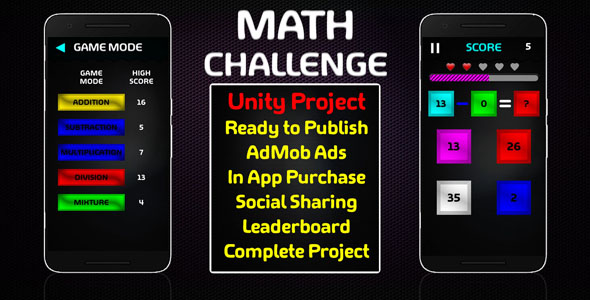
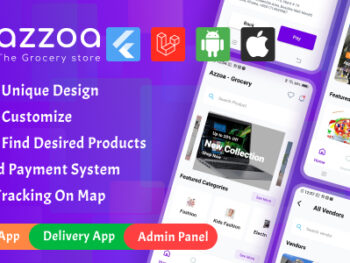
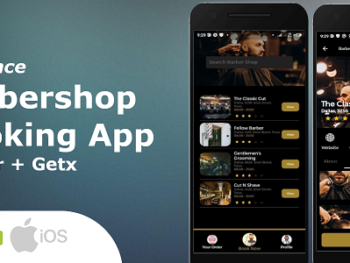
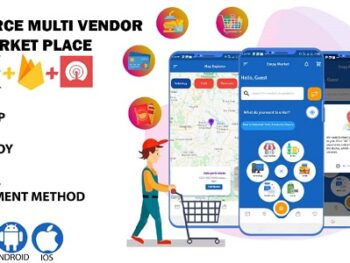
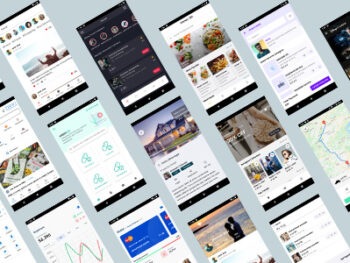
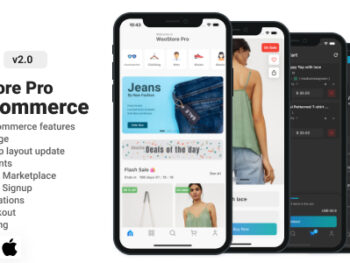

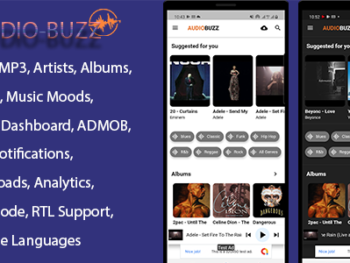
There are no reviews yet.