Description
CURCY – WooCommerce Multi Currency – Currency Switcher
What is WooCommerce Multi Currency?
If you have a WooCommerce store, WooCommerce Multi Currency is a must-have plugin for you. WooCommerce Multi Currency allows your customers to switch between currencies and helps your store accept payments in multi-currency. The exchange rate can be set up manually or automatically. The plugin can automatically get customers’ geolocation and display the price in the customers’ native currency.
FEATURES
CURRENCY OPTIONS
The plugin is flexible with many currency options for front-end display, update exchange rates option
- Auto-update exchange rate: The plugin automatically updates exchange rates. You can set the time for the automatic update: every 30 minutes, 1 hour, 6 hours, 1 day, 2 days, 3 days, 1 week, 1 month.
- Successful update exchange rate email: The plugin will send a notification email whenever it updates the exchange rate.
- Set the exchange rate manually: The plugin also allows you to set up the exchange rate manually.
- Exchange fee: Every time you exchange money from one currency to another, the bank or money transfer operator may apply a currency exchange fee. The difference between the exchange rate they decide to apply and the real exchange rate traded in the market is the currency exchange fee. WooCommerce Multi Currency allows you to add permanent exchange fees to exchange rates.
- Price formatting: Config how prices are displayed on the front-end. Example: $100; $ 100; 100,00$; 100.00$ …
- Custom currency symbol: You can custom currency symbols. Example: United States Dollar can be displayed as USD, US$, $…
- Fixed Price: WooCommerce Multi Currency allows you to set up custom prices in different currencies in every product. The fixed prices will overwrite the prices calculated by exchange rates.
- Hidden Currency: The plugin allows you to hide currencies that you do not want to be shown on the front-end.
- Select currency exchange rate sever: You can select to update the exchange rate from VillaTheme.com, Google Finance, Yahoo Finance. More exchange rate servers will be added in the future.
- Use SESSION: The plugin will use the session instead of cookies to save the selected currency.
- Currency Price Switcher: A switcher appears under the product price. Allow customers to switch the price between currencies.
AUTO-DETECT CURRENCY
WooCommerce Multi Currency can automatically detect customers’ native currency based on their country or language.
Important: Please take note that the auto-detect county features may not work properly with websites/servers that have a cache. Please try out the free version to check if it works fine on your website.
- Detect currency based on customers’ country: The plugin will detect customers’ country based on their IP address, then select their currency to display prices.
Note: This option can be applied to detect at the country level, not working for states or provinces and regions within a country.
- Currency by country: You can select which currency will be displayed to customers from which country.
- Approximate Price: With this feature, prices will be displayed in the default currency. But under that, there will be approximate prices that are displayed in the customer’s native currency. Help customers know how expensive/cheap products are.
- Auto-select currency base on Polylang language: The plugin will select a currency to display prices base on your site language. For example, there are 2 languages on your site English and Spanish, you can select to display prices in GBP in English site and in EUR in Spanish site.
- Auto-select currency base on WPML language: Similar to Polylang, but prices will be selected based on WPML’s language.
CHECKOUT CURRENCY
WooCommerce Multi Currency allows you to select checkout currencies. You can select one or more checkout currencies.
*Important: Please take note that in order to display a payment gateway on the checkout page, that payment gateway must support your default currency. Example: If you have South African Rand ZAR as your default currency, then it is not possible for you to enable PayPal on your checkout page. Because PayPal does not support ZAR, even if you used Multi Currency to change ZAR to USD on the front-end.
- Allow multi-currency payment: Customers can purchase in their selected currency. In order to use this feature, you need a payment gateway enabled on your site that supports the customer selected currency.
- Selected check out currencies: The plugin allows you to select check-out currencies. For example, you can display prices in 4 different currencies on your shop but accept payment in 2 currencies only.
- Display payment methods based on currency: You can select which payment gateway will appear on the checkout page based on the currency.
- Checkout Currency on Cart page: Change the currency on the Cart page to check out currency.
PRICE FORMAT
This setting allows you to make beauty prices, you can set the rules to your product price
- Accept lower bound: Enable if you accept making price beautiful for both lower bound and upper bound price. Disable this function will be applied for upper bound price only.
- Add rules: Set the rules to display beauty prices on the front-end. You can read the guidance here.

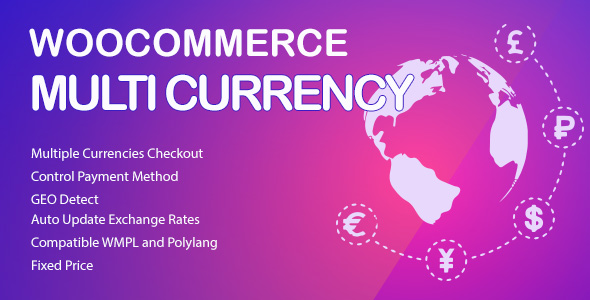
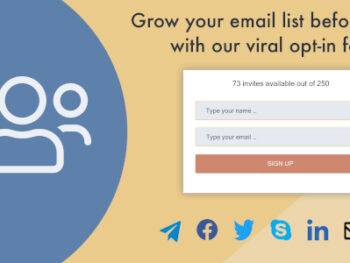
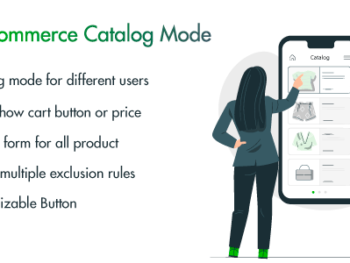

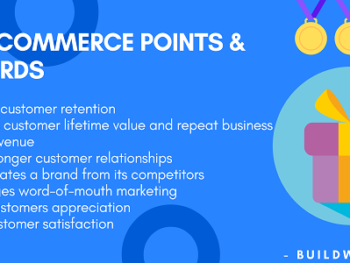
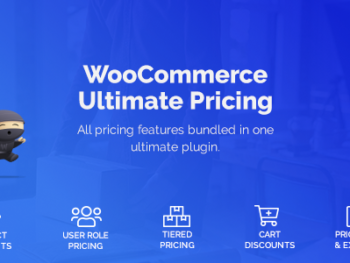
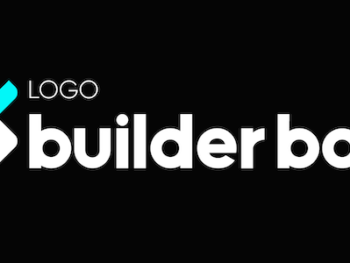
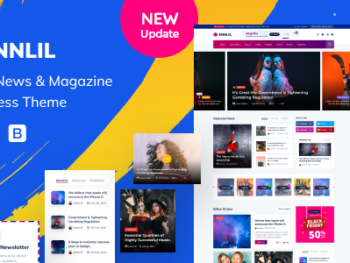
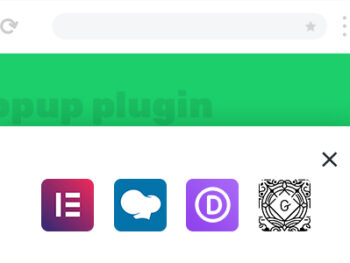
There are no reviews yet.