Description
Mobijet ADMIN – Manage & Monitor Agents, Customer & Payments | Android & iOS Flutter app
Mobijet Admin is used to Manage & monitor Mobijet Agent, Clients & Customer Support Tickets. It has variety of useful monitoring features. It offers Admin, a set of tools for Monitoring agents, customer and their chats.
Secure Admin Login
✅ Login from Admin
✅ Email/Password Login for Admin
✅ Set Security PIN
✅ Multi-Device Login
Dashboard Stastics
✅ Agents, Customers, Departments, Tickets, Groups, Agent Chats Count
✅ View Current Second Admin
✅ Statistics
✅ View Agents & Customers who are online
✅ Recent Support Tickets
✅ Recent Agent’s Group Chat
✅ Recent Individual Chat
✅ View Reports/Complains by Users
✅ Recently Joined Customers & Agents
✅ Activity history & Alerts button
All Customers
✅ View All Customers
✅ Add Customers Manually (with Email/password OR Phone)
✅ For manually added customers with Email Id. Ask them to use the FORGET PASSWAORD option at the Login Page
✅ Search Customers by Name, User ID, Firebase UID, Phone, Email
✅ Sort by Approved, Blocked, Pending, Online Customers
✅ View Customer Profile
✅ View Account Current Status
✅ Approve / Block Customer (with message)
✅ View Account alert message
✅ View/Edit Customer’s Name, Phone, Email, Photo
✅ Customer Ticket Counts
✅ View Customer Ticket List
✅ View Customer Device Information
✅ View Lastseen, Joined on, Account created by, Firebase UID
✅ View Current Login Status
✅ View Notification Delivery Status
✅ Force Logout (Customer Will be logout from thier device)
✅ View Customer Notification
✅ View Android, iOS visit counts
✅ Call / Email Redirect Button
All Agents
✅ View All Agents
✅ Add Agents Manually (with Email/password OR Phone)
✅ For manually added agents with Email Id. Ask them to use the FORGET PASSWAORD option at the Login Page
✅ Search Agents by Name, User ID, Firebase UID, Phone, Email
✅ Sort by Approved, Blocked, Pending, Online Agents
✅ View Agent Profile
✅ View Account Current Status
✅ Approve / Block Agent (with message)
✅ View Account alert message
✅ View/Edit Agent’s Name, Phone, Email, Photo
✅ Agent Ticket Counts
✅ View Agent Ticket List
✅ View Agent Device Information
✅ View Lastseen, Joined on, Account created by, Firebase UID
✅ View Current Login Status
✅ View Notification Delivery Status
✅ Force Logout (Agent Will be logout from thier device)
✅ View Agent Notification
✅ View Android, iOS visit counts
✅ Call / Email Redirect Button
✅ All activities & change alerts will be sent to Admin
Assign Second Admin
✅ Assign an AGENT as SECOND ADMIN who can use the User App to Manage & Monitor with Special Roles Assigned.
✅ Assign / Change Second Admin anytime
✅ Agent will be notified automatically
✅ All activities & change alerts will be sent to Admin
DEPARTMENT MODE Settings
✅ Enable “Department based contents” to Activate DEPARTMENT MODE or else it will be GLOBAL MODE.
✅ Setup Departments (Agents, Customers, Support Tickets etc. will be limited to their departments)
✅ View All Departments
✅ View Each Department Profile
✅ Edit Department Description
✅ Enable / Disable Department
✅ View Department Status
✅ Create /Edit / Delete Department
✅ Set / Remove Department Logo
✅ Add Agents to Departments (Dept. Manager & agents will be automatically assigned to any Support Ticket created in this Department)
✅ Assign/ Remove an agent as DEPARTMENT MANAGER
✅ Remove Agents from Department
✅ Department Statistics
✅ View Department Activity Histoy
✅ View Department Last edited, Last edited on, Created by, Created on
✅ View Department Support Tickets
✅ All activities & change alerts will be sent to Admin
Please Note : (Assigned DEPARTMENT MANAGER will manage this department from the User App > Departments)
Please Note : (Disabled departments will not ve visible to Agents & Customer at “Select Department Page” while creating a new support ticket)
GLOBAL MODE Settings
✅ Agents & Customer will be organized without any zones/departments
✅ Set DEFAULT AGENTS (These agents will be automatically assigned to every new Support Ticket assigned by Customer )
✅ Add / Remove agents manually to this list
✅ Enable / Disable Auto-add new Agents feature (Agents will be automatically added to this list when they register a new account)
✅ Second Admin Can Also set/ modify these DEFAULT AGENTS list.
Customer Support Ticket
✅ Monitor All Support Tickets
✅ Search Ticket by Ticket ID
✅ View Ticket Chat Room
✅ Read Agents & Customer Messages in realtime
✅ View Agents & Customer Call History
✅ View All events happened in this Support Ticket
✅ View if Agent / Customer is Online
✅ Read Agent’s SECRET CHAT messages
✅ Change Ticket Status (Re-open / Close / Mark Attention / others)
✅ Change Ticket Department
✅ View Ticket Details- Customer, Calling Agent, Created by , Created on etc.
✅ View All Agents assigned in Ticket (Tap on Agent to View Profile)
✅ Read Deleted Messages by Agents & Customers
✅ Delete Messages (for Agents and customer)
✅ Mention Delete reason for each Message (visible to sender only)
✅ Delete Support Ticket OR set auto-delete after XX days
✅ Set if Agent Can Call Customer in ticket
✅ See Rating & Feedback given by Customer in Ticket Detail page
✅ Track Ticket Activities
✅ Complete Monitoring Support Chat
Agent’s Individual Chats
✅ Monitor Agent’s Individual Chats
✅ View Chat Room
✅ Read All Messages in realtime
✅ View Agents Call History
✅ View if Agents are Online
✅ Read Deleted Messages by Agents
✅ See if the deleted message is actually seen by peer
✅ Delete Messages (for Agents – with reason)
✅ Delete the Complete Chatroom OR set for auto delete after XX days
✅ Complete Monitoring Agent Chat
Agent’s Group Chats
✅ Monitor Agent’s Group Chats
✅ Multiple Agents in each Group created by Agent
✅ Read All Messages in realtime
✅ View Agents List added in Group
✅ Read Deleted Messages by Agents
✅ Delete Messages (for Agents – with reason)
✅ Delete the Complete Chatroom OR set for auto delete after XX days
✅ Complete Monitoring Agents Group Chat

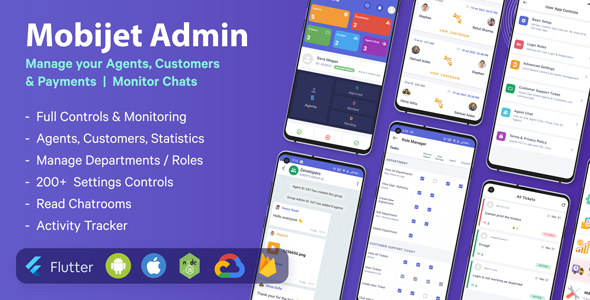
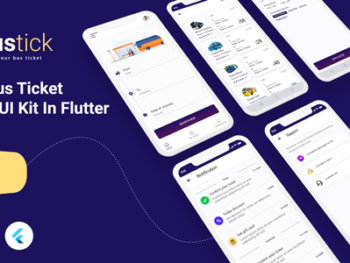
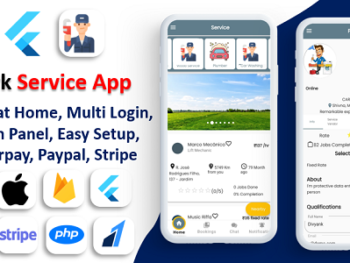
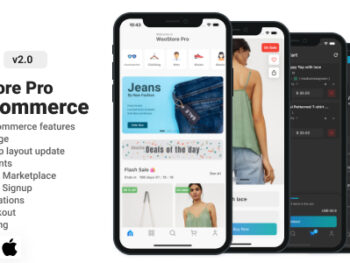
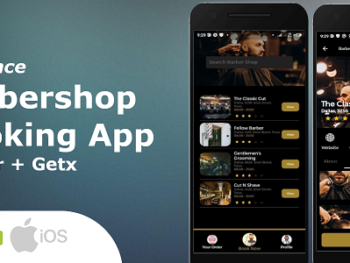
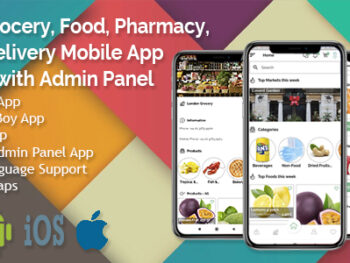
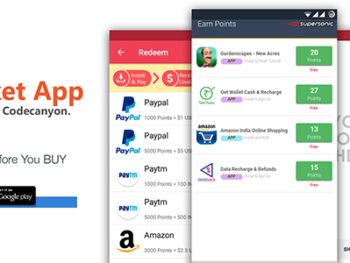
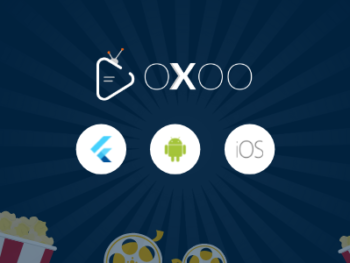
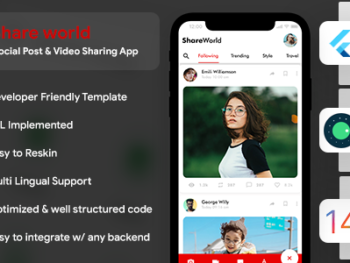
There are no reviews yet.