Description
WordPress Post Table
WordPress Post Table offers to display all posts or specific post as table in a searchable & sortable table view by Shortcode. Fully responsive and mobile friendly.
- Table with selected post Post_Include feature added. Able to set specific post in table with custom order Easily.
- Category list order customizable Advance Searchbox ’s category/taxonomy order is customizable.
- Table Design Customizer Customize your Table’s design by our Table Design Customizer.
- Number Pagination Page Number pagination Available for all type. Even able to disable for any specific table.
- Ajax Pagination We have Strong and smooth pagination available. No need page load for pagination. It’s Ajax.
- Keep saved table data All table will manage from post table custom_post_type, so no need to edit shortcode
- Tiny Shortcode Table will manage based on ID, so shortcode to tiny.
- Post Attributes In inliidual column – you are able to display all Atrributes of your inliidual post.
- WordPress Post as TableWith WordPress Post Table you can show all your posts or specific posts in a table.
- Fully Mobile ResponsiveWordPress Post Table comes with a responsive design that is compatible with mobile(any display resolutions). You can add or remove columns as you want for mobile users.
- Select your column with Checkbox To Make Your Table:You can choose what to show in your table. To choose an info, like Post Name/Categories just tick the checkbox, or keep untick otherwise.
- Drag and drop feature to arrange tables column positionBy this feature, tables column position can easily be set as you need, and you can do it for inliidual table.
- All Message customizableYou may need to change pop-up messages. In this plugin, all messages are customizable.
- Instant SearchWith this option you can search instantly with any keyword including category/tag etc.
- Advance Query/Search BoxAbove the table you may add this feature to search any inliidual post within your website.
- Page load for paginationPage load options available, below the table, that enables to load more posts in the table.
- Mini FilterRight above the table there is a mini filter available to filter the posts via category/tag that have already loaded in the table.
- Compatible with WCKThe custom fileds and categories creatd by WCK works perfectly with WPT pro plugin.
- Custom Taxonomy Support as column in TableThis plugin supports custom taxonomy, that assigns post as column in a table.
- Custom Fields Support as column in TableEnabling WCK plugin, custom fields can be added that are shown in table as a row.
- Thumbs image LightBoxThumbs image lightbox is already added in this plugin. So you needn’t additional plugin to add the feature.
- Mini-filter taxonomy SortingThere is a mini-filter available above the table, that can filter your posts assigns with taxonomy sorting.
- Advance Searchbox taxonomy SortingLike mini-filter taxonomy sorting, you can offer this in your advanced searchbox. When enable, your posts will assign as taxonomy order..
- Able to Add/Remove Post link from TableYou may want to show the post link to the visitors or hide this. Both is possible in WordPress Posts Table. Just enable/disable the post link upon your demand from the configure option.
- Able to Add/Remove Post category/tag’s link from TableYou can add post category/tag’s link or remove it in the table as you want.
- Customizable Each Table DifferentlyThrough shortcode generator, you may customize each tabe or specific table differently.
- Thumbs image LightBoxThumbs image lightbox is already added in this plugin. So you needn’t additional plugin to add the feature.
- Table Headers Are CustomizableAll the table headers in the table can be edited, needs no coding. Just input the prefered text in shortcode generator panel.
- Best Customer SupportIf you face any problem, don’t hesitate to connect at our support. We are here to help you.
- Can I customize my table’s design?Ans:Yes, You able to customized your table design.
- Is my table’s configuration is saved for use future?Ans:Yes, Each table’s configuration is saved as Table ID. You can edit any Table from the Table ID where your pre used table configuration remain same as before.
- Is there any way, where I can duplicate or copy an existing Post_Table ’s shortcodeAns:Yes, You can use any Post Duplicator plugin. Don’t worry about temporay_number of table’s. Our plugin will automatically generate new one.
- How does WordPress Post Table work?Ans:The plugin lets you add post tables to any page, post or widget by Shortcode. To create a WordPress table view, simply choose the options for your post tables on the settings page(Dashboard
> Post Table>Add New) and Publish the Shortcode.
You will get a table ID. Copy and paste that table id to your desired Page/Post.You can always contact us for expert advice on advance uses of WordPress Post Table. - Can I choose which posts are displayed?Ans:Yes, there are lot of options to choose which posts are included (or excluded) in the table. Select posts by categor, sort etc.
- Can I customize the column headings?Ans:Yes, you can customize heading of all the columns in the table. Also you can hide the table header if you want.
- Will it work with my theme?Ans:We have tested WordPress Post Table with a range of free and premium themes and are confident that it will work perfectly with your theme.
- Which version of WordPress is supported?Ans:WordPress Post Table is fully tested with the latest version of WordPress. We always recommend running the most up-to-date version of WordPress, but this plugin supports older installations
- Is there any Video Tutorial?Ans:Yes, there are few Youtube Video Tutorial available. Video link for WordPress Post Table using and configuring.
- I want to show different post table in different pages based on different categories. Any way?Ans:Yes. Definitely there is a way. You can show your posts in the table according to your selected categories. For doing this go to Dashboard->Post Table->Shortcode Generator) and click on the Basics tab.You will find there a field “Category Includes” . Just click on that field and select your category which you want show, and finally generate the shortcode.
- How to set a custom class name in the table, so that, I can apply custom design on the post table?Ans:Yes. You can set a class name for the table. For this Go to shortcode generator (Dashboard->Post Table->Shortcode Generator). Click on the Basics tab and find a field named “Set a Class name for Table” . Set your desired class name in the field. That’s it.
- How to install the update?Ans:You can easily update our plugin. First, you’ve to deactive old version. Then, delete it. Now, reinstall again our latest version plugin and active it.
- Is it possible to add some custom fields in the post table?Ans:Yes, it’s.You just add the custom field slug inside the shortcode with prefix of “cf_”. For example, If your custom slug is color then the shortcode will be just like this, column_keyword=’cf_color,thumbnails,post_title” column_title=’Color,Thumbnails,Post Title” . Thus you can add custom field into your post table.
- Is it possible to change Mini Cart’s position of WPT Pro, or can I hide it?Ans:Yes, position can be changed. Also you can hide, if you want. When you generate a shortcode, you will get a drop-down option named “Mini Cart Position” from shortcode generator’s Basics Tab. There are three options named Top, Bottom or none. Select anyone from here.
- Is “WordPress Post Table” plugin mobile friendly? Is it responsive?Ans:Yes. It’s 100% responsive. Even you can disable the responsive option, if you want.
- How to change the column of table?Ans:Go to Dashboard and click on post table. Then in the shortcode generator section select column tab. Here will be a shortcode panel of different column. You can edit it here.
- There are many message shown in the table, from where can i change it?Ans:Yes, it’s. You can change all types of messages from plugin’s configure page. Note: The table’s message, i mean the options we will change in configure page, is global. So, it will works for all table. All table will look alike.
- Post table is working automatically responsive, any way to disable it?Ans:Yes, there is. Go to “Mobile Issue” tab in Shortcode Genarator. You will get a dropdown named “Mobile Responsive” . You can Enable/Disable it by “Yes/No
- Is there a way, by which i won’t make my table responsive, instead, i will hide some column for mobile devices?Ans:Yes, it has. Go to “Mobile Issue” tab from shortcode generator, here you will get a drop-down called “Mobile Responsive”. Select “No Responsive” from “Yes/No Responsive” Then, check from “Hide on Mobile” option, which column you want to hide on mobile. Next, generate shortcode.You can edit shortcode , if you want. Use (mobile_hide=’here column_keywords with coma’).
- I don’t want to show thumb image in the table. What to do in that case?Ans:Very easily, just avoid adding Thumbnails column. I mean, when you choose column to generate shortcode, choose your necessary column instead Thumbnails column and generate shortcode. That’s it.
- How to disable the link of Categories and Tag?Ans:Navigate to Dashboard > Post Table > Configure. Then, select Yes from Disable [Categories and Tags] Link option.
- How to set a custom class name in the table so that I can apply custom design on the post table?Ans:You can set a class name for the table. For this, go to shortcode generator (Dashboard > Post Table > Shortcode Generator). Click on the Basics tab and find a field named “Set a Class name for Table”. Set your desired class name in the field. Use (mobile_hide=’here column_keywords with coma’) otherwise. That’s it.
- Is Thumbnails image re-sizable?Ans:Yes, you’re able to customize thumbs image for your post’s table. Go to Configure page of our plugin (Dashboard->Post Table->Configure). Over there, you will find a input box called “Thumbs Image Size”. Set your image size’s dimension. Remember, here supports only int/numeric number. So don’t insert px or inc etc. Only number. For example if you input 100 then image size will be 100px x 100px.

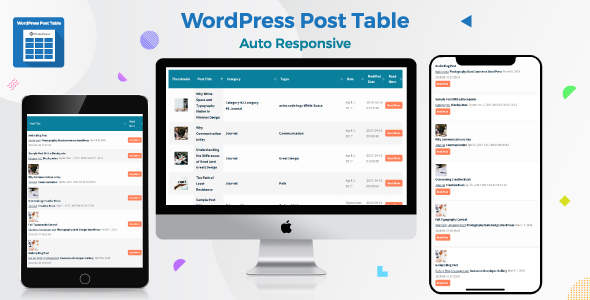
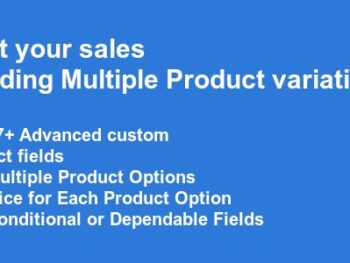
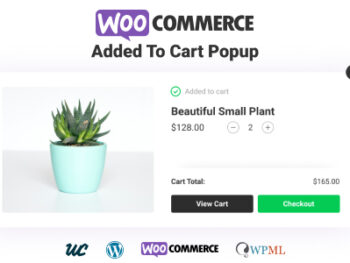
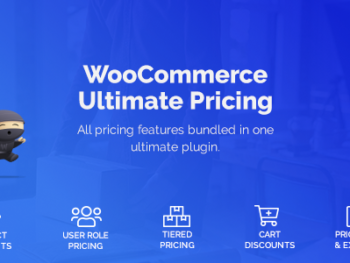
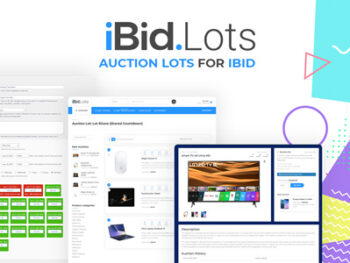
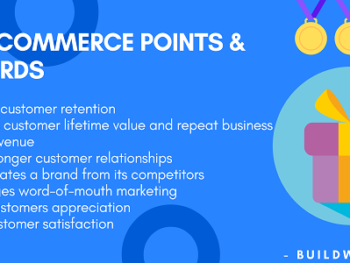
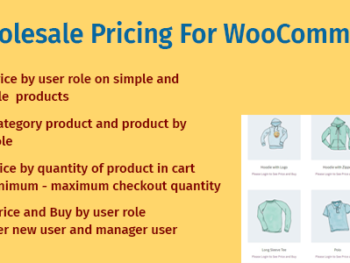
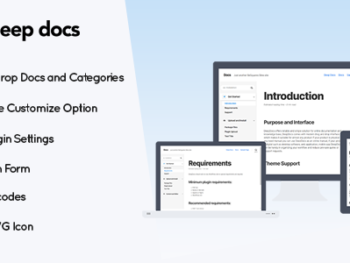
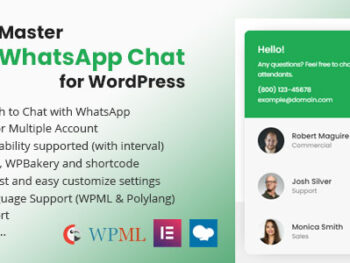
There are no reviews yet.